Introduction:
Now a days almost all products in the warehouses wants to keep with some kind of bar code (HU) , For Instance you unload the product-Ex: Door handles at GR-Zone and paste unique barcode label (HU) on the top of that handle box, and finally bunch of these handles pack in a nested HU and that also should be pasted with unique label (HU) .
Purpose of this blog is to how we can configure the PPF action for Auto print of Handling unit labels.
For this we will go with a real time business scenario where particular product with packing specification of two levels to print the HU labels.
To achieve this we have to go with following steps :
1)Create packing specification for product
2) PPF Action setup
2.1) Define Action profile and Actions for the application.
2.2) Condition configuration for the Action definition.
3) Define Print determination procedure.
4) Assign Print determination procedure to packing mat type.
5) Maintain the condition records as per your conditions.
6) Testing.
- Packing Specification:
Prerequisite: Pack spec condition techniques need to configured, check standard ones are in place or not.
Step1: Maintain Pack spec in T code: /SCWM/PACKSPEC
Pack-specification number: 10000002
Product: 3000000094
Pack spec
First level packing: Packing Each main material -300000094 with pack material 200 as below.
Second level packing:
First level packed 240 HUs packing in 1 Nested HU with packing material 300.
2) PPF Configuration:
2.1) Define Action profile and Actions for the application.
IMG > SCM EWM > Extended warehouse management > Cross process settings > Handling Units > Basics>Print> Define PPF Action Profiles
Select
Application: /SCWM/WME
Action profile: /SCWM/HU
Action Definition: HU_LABEL
Processing type method: /SCWM/HULABEL
Select Action Profile: /SCWM/HU and click on Action definition.
Here your Action Definition to print HU label is HU_LABEL, make sure inactive check box should not be ticked.
Select this action definition and click on processing types.
2.2) Condition configuration for the Action definition:
IMG > SCM EWM > Extended warehouse management > Cross process settings > Handling Units > Basics>Print> Define PPF Action Conditions.
Processing tab
Schedule condition tab:
3) Define Print determination procedure.
IMG > SCM EWM > Extended warehouse management > Cross process settings > Handling Units > Basics> Print > Define Determination Procedure
Select OHUPR and click on Elements of determination.
4) Assign Print determination procedure to packing mat type.
IMG > SCM EWM > Extended warehouse management > Cross process settings > Handling Units > Basics> Assign Determination Procedure
5) Maintain the condition records as per your conditions.
Easy Access> Logistics> SCM Extended warehouse management> Extended Warehouse Management> Delivery processing> Actions> Maintain condition records for PPF schedule Conditions /SCWM/DLVPPFC

Testing:
- Process inbound delivery in EWM in /SCWM/PRDI
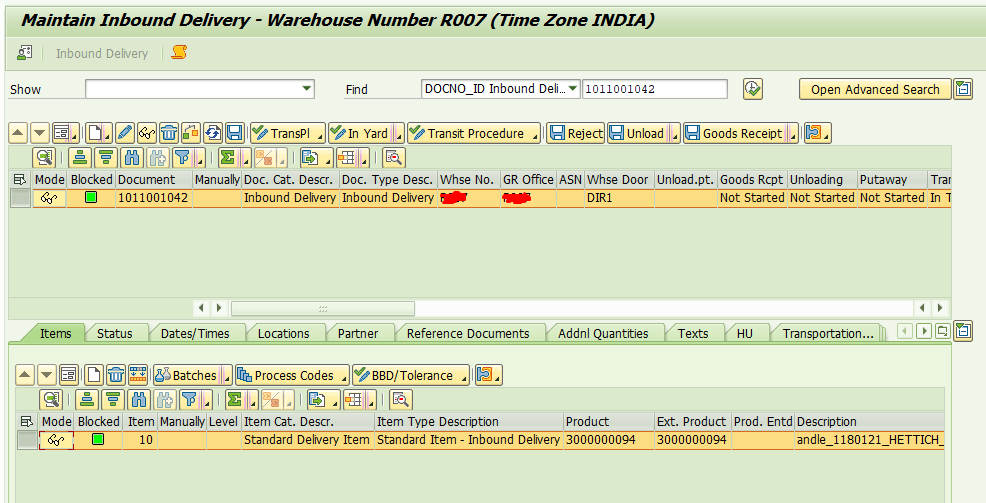
Go to follow on function - pack , select line and click on pack automatically button.
Inbound delivery packing
System, as per our pack specification created 240 individual Hus and one nested HU as shown below and triggered our HU_LABEL PPF Action definition.
Nested HU and Sub Hus packed through PPF
Now its time to check our spool and PPF actions in SPPFP.
Nested HU and sub HUs printed.
Print preview of spools are as below.
Nested HU label
One sample of sub-HU print.
Sub HU label
You can also modify your smart form as per your requirements.
Conclusion: By going through above configuration now you have got a basic understanding of how PPF actions will function to print the HU labels, in the same way you can use various PPF actions to trigger mails, Auto Warehouse task creation , printing of warehouse documents.
Even though I have been in SAP world past couple of years , this is the first blog I have written so please do comment to improve my blogging skills. please do comment in comment section and share to reach maximum people.
Thanks
Rohela Khan.

